This page contains improvements to the AWR Design Environment for PCB designers.
License requirements: Layout (MWO-XX5+) and either AXIEM (XEM-001) or Analyst (ANA-001)
Easily cut out RF sections of interest for simulation.Automatically cleanup PCB shapes for EM analysis.Effortlessly add ports to PCB pads.Analyze PCB EM structures faster than ever. |
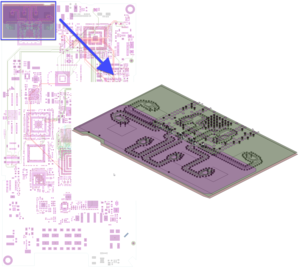
|