This page contains improvements to the AWR Design Environment for PA designers.
Save time with PA design flow overviews and exampleSee the Power Amplifier Design Flow Knowledgebase page for an in-depth look at this project and flow used in the design of this Doherty power amplifier. |
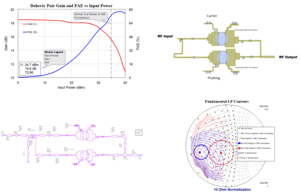
|
This page lists improvements to the AWR Design Environment for PA designers.
This page contains improvements to the AWR Design Environment for PA designers.
|
|
|
Matching Network Wizard OverviewThe Network Synthesis Wizard allows the user to specify goals and components to generate matching network topologies in a matter of minutes. In this example a PA matching network is designed to meet both PAE and output power at a fixed compression point goals. |
|
|
|
Additional Network Synthesis Wizard examples can be found on the antenna and design flow pages. The project will open to show the Matching Network Report Output Equations page and simulate. License requirements: Network Synthesis (SWS-100)
|
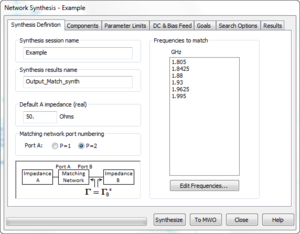
|
|
|
|
Synthesizing and sending results to Microwave Office
|
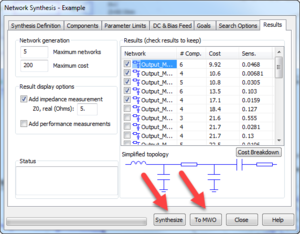
|
|
|
|
Exploring results
|
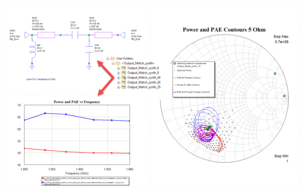
|
This page contains improvements to the AWR Design Environment for PA designers.