This page lists improvements to the AWR Design Environment for PCB designers.
Mesh PCB Structures More Efficiently and RobustlyMore intelligent meshing that accounts for ill-formed PCB geometries. Adaptive mesh senses problematic mesh facets and fixes them automatically. |
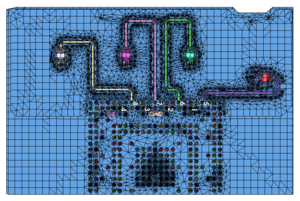
|
|
|
|
Import Gerber PCB Data for EM AnalysisGerber joins IPC-2581 and ODB++ as supported PCB data files. See the v14 PCB What's New guide for more information about the PCB EM Verification Flow. |
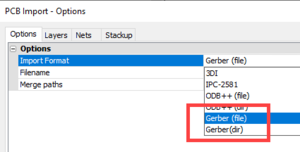
|
|
|
|
View Complex Imported PCB Data FasterImproved PCB 2D and 3D layout rendering speed. See up to 3x faster import with complex boards. |
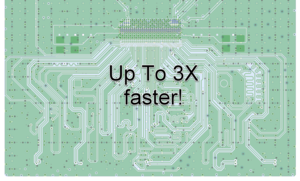
|
This page contains improvements to the AWR Design Environment for PCB designers.
License requirements: Layout (MWO-XX5+) and either AXIEM (XEM-001) or Analyst (ANA-001)
Easily cut out RF sections of interest for simulation.Automatically cleanup PCB shapes for EM analysis.Effortlessly add ports to PCB pads.Analyze PCB EM structures faster than ever. |
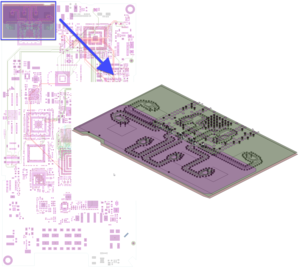
|
This page contains improvements to the AWR Design Environment for PCB designers.
License requirements: Layout and EMSight™, AXIEM, or Analyst