This page contains improvements to the AWR Design Environment for antenna designers.
Jump-start matching network design using the Network Synthesis Wizard. |
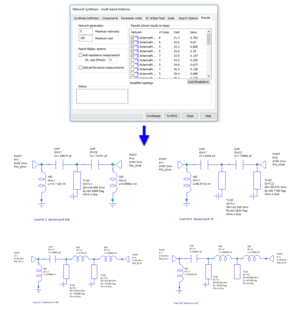
|
|
|
|
Matching Network Wizard OverviewThe Network Synthesis Wizard allows the user to specify goals and components to generate matching network topologies in a matter of minutes. In this example a multi-band antenna matching network is designed to meet return loss goals in two different frequency bands. |
|
|
|
The project will open to show the Antenna Synthesis Report Output Equations Page and simulate. Additional Network Synthesis Wizard examples can be found on the pa and design flow pages. License requirements: Network Synthesis (SWS-100)
|
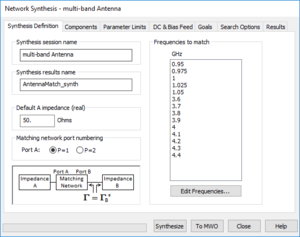
|
|
|
|
Synthesizing and sending results to Microwave Office
|
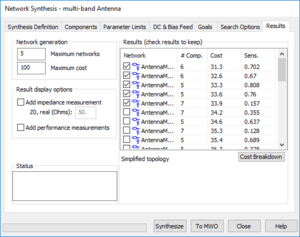
|
|
|
|
Exploring results
|

|
|
|
|
Easily create and analyze conformal antennas. |
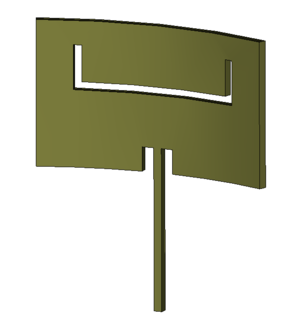
|
|
|
|
AntSyn Antenna Synthesis ImprovementsNote that no active content demo is available for this capability. More information can be found on our website or by contacting your local AWR sales representative to arrange a demo.
|
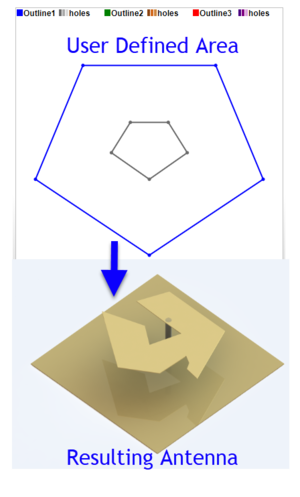
|